You can easily connect Noom to your Apple Health app or Apple Watch and sync steps.
Please Note: Follow the steps on your iPhone and not your iPad. Accessing your account from an iPad or any secondary device while you’re using Noom on your iPhone will cause the Health app to disconnect from Noom and produce no steps. We recommend uninstalling Noom from your iPad or any other secondary device you may have before following the steps below.
1. Open the Noom app, tap the profile picture icon in the top left corner of the screen, and tap Settings.
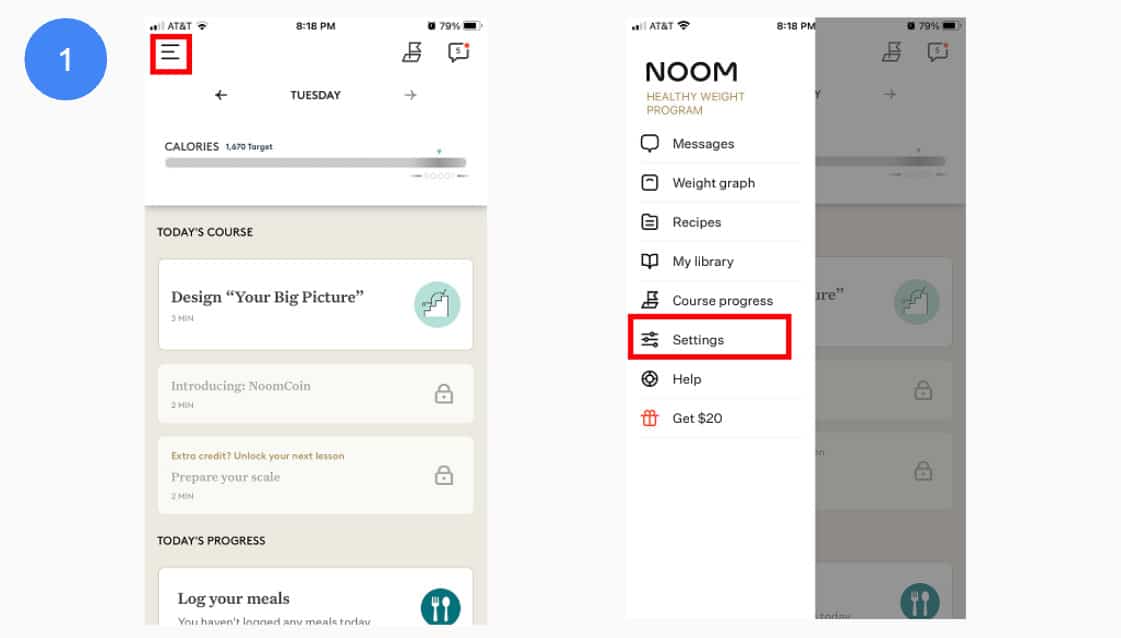
2. Scroll down to the Apps & Devices section, tap Connect to the Health app, and tap Yes, let’s go! if you approve.
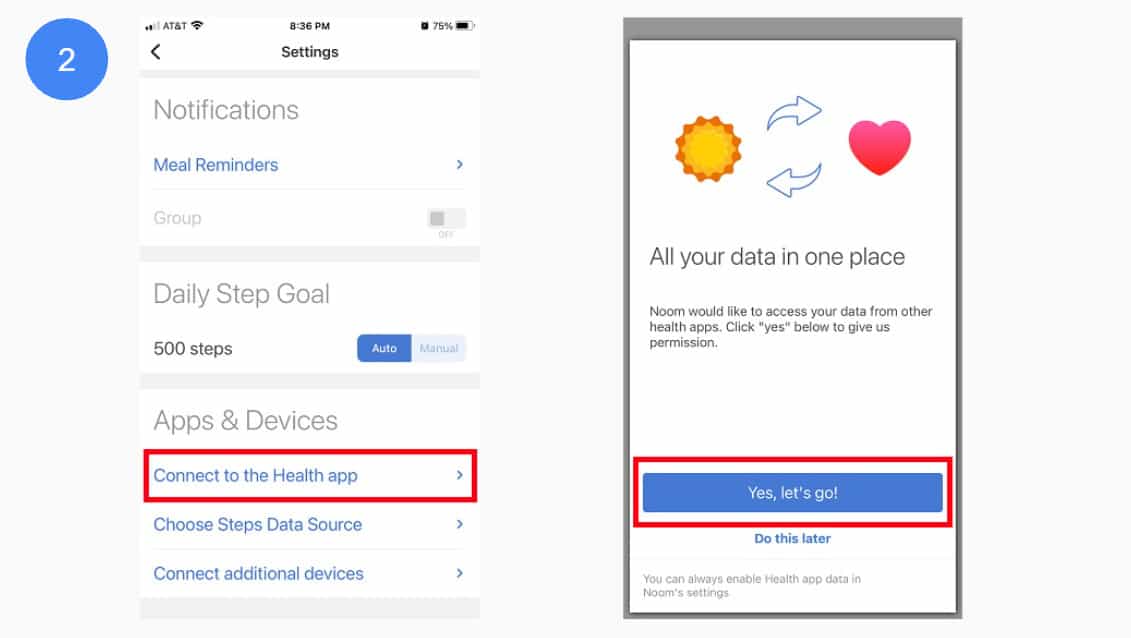
3. Go back to the Apps & Devices section and tap Choose Steps Data Source.
4. Make sure Health app Steps is selected as your source. If not, please change it to Health App Steps. If Health app Steps was selected, select Noom Pedometer and then select Health app Steps again. Noom should now be connected. If not, please proceed below.
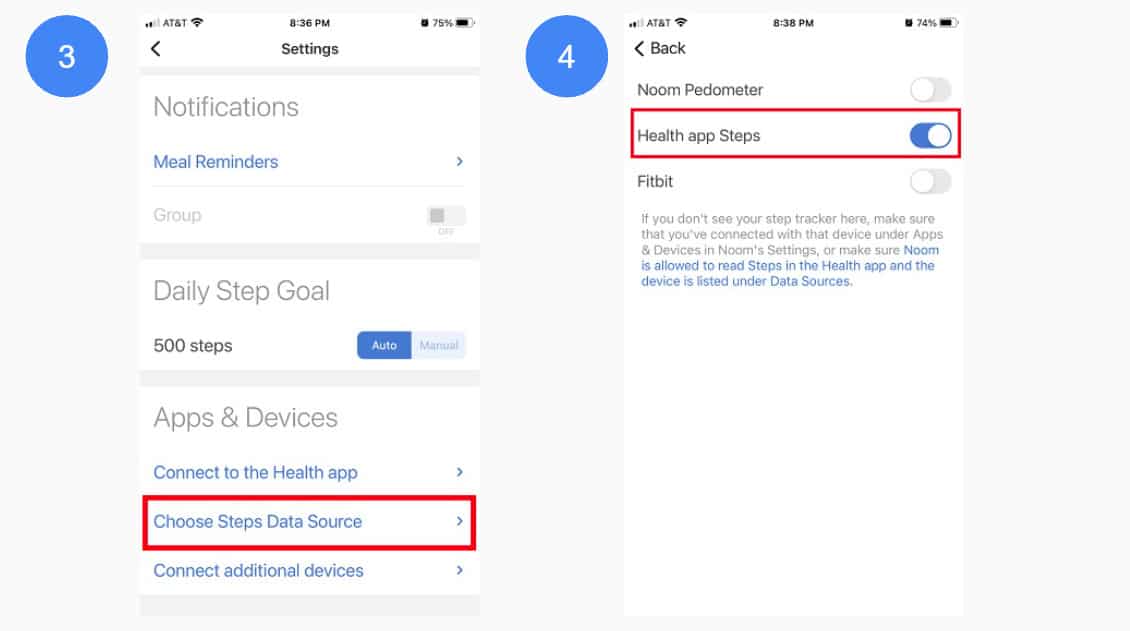
5. Make sure you have Motion & Fitness enabled on your device. To do this, tap the gray gear titled Settings on your iPhone’s home screen and select Privacy & Security.
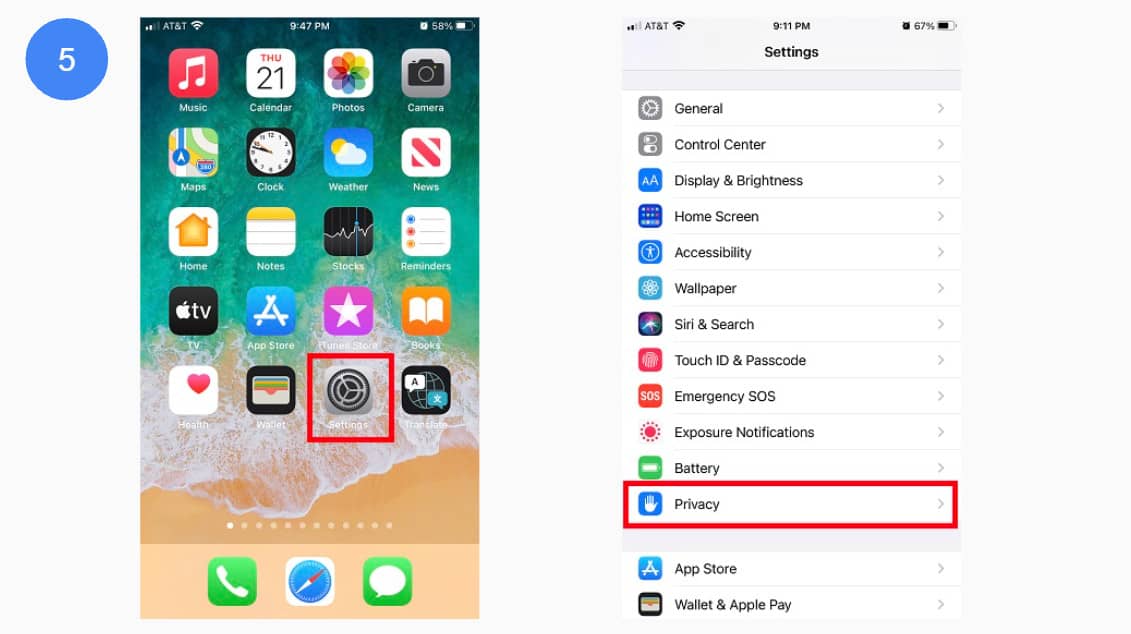
6. Select the Motion & Fitness tab and make sure Fitness Tracking is set to On and that Noom below it is also set to On.
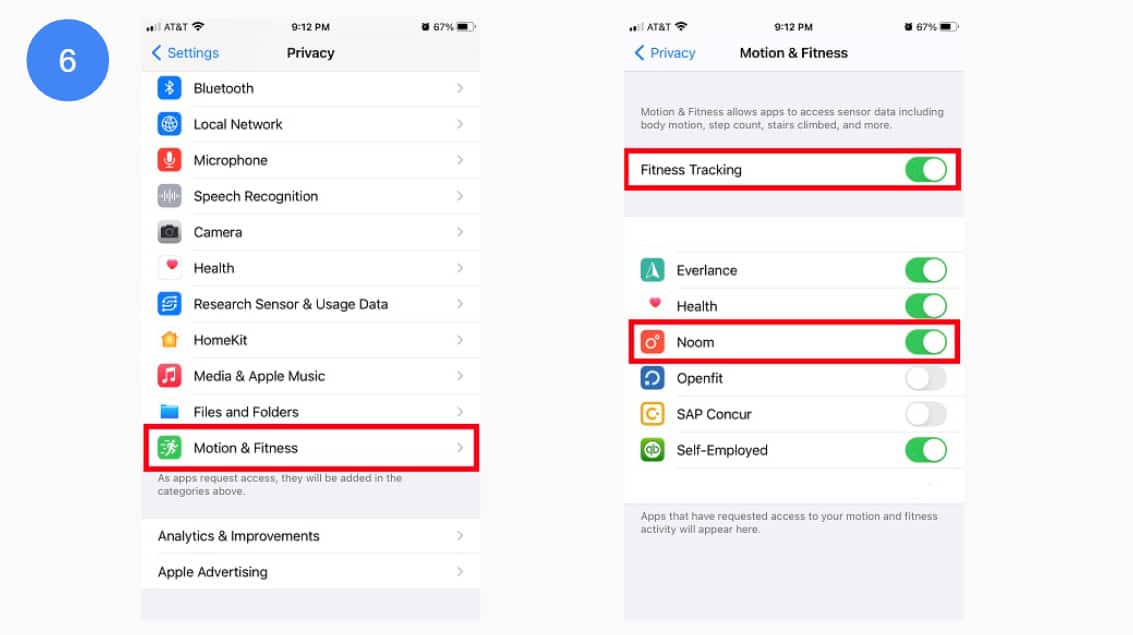
7. Open the Health app and tap your profile picture in the top right.
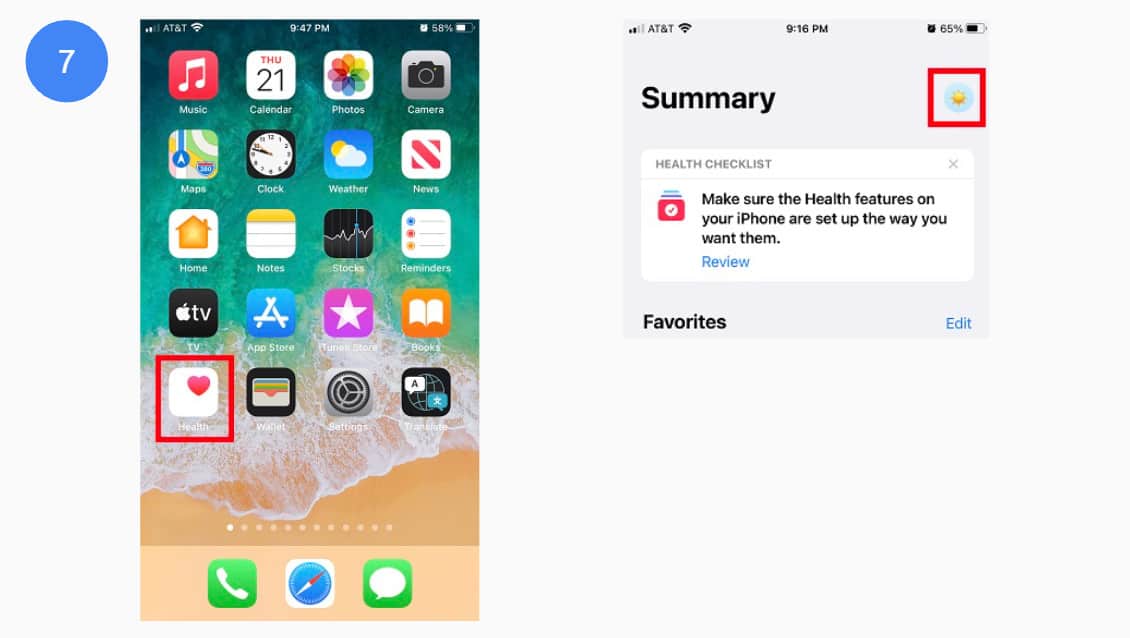
8. Scroll down to the Privacy tab, select Apps, and then select Noom.
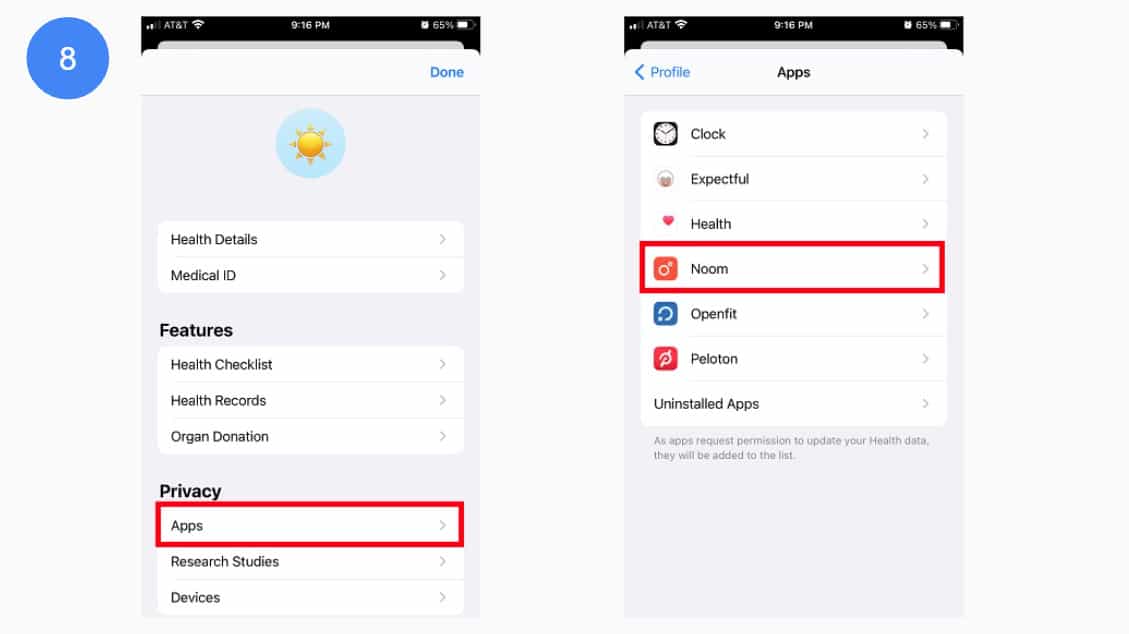
9. Turn the bottom categories where it says ALLOW ‘NOOM’ TO READ DATA to On. Make sure to leave everything at the top where it says ALLOW ‘NOOM’ TO WRITE DATA to Off.
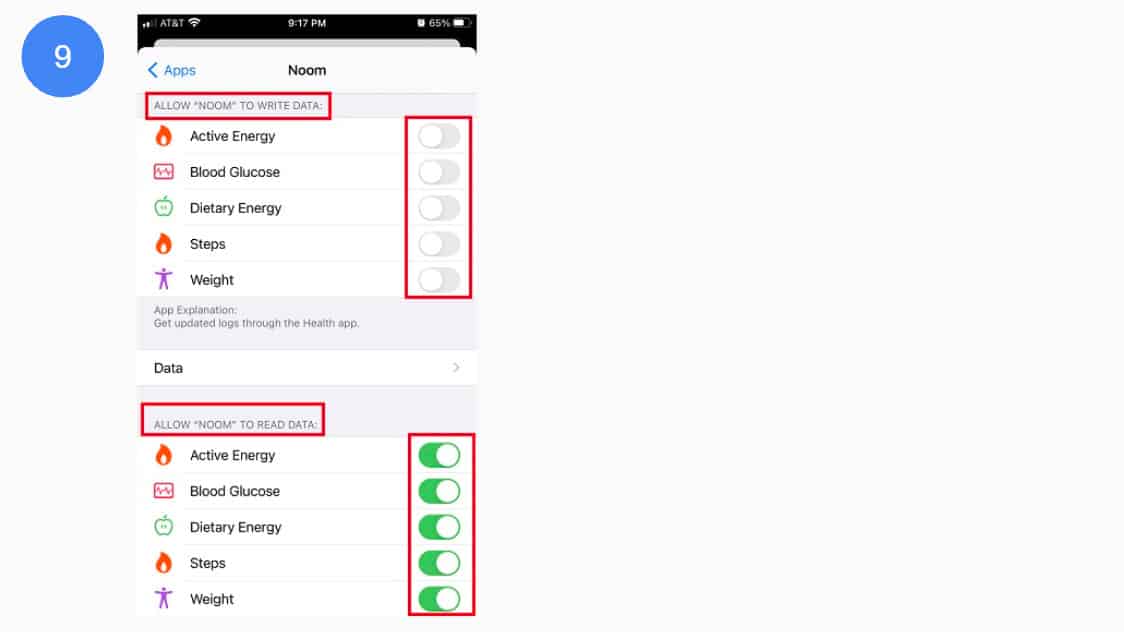
Please Note: Noom is only able to read the following data from the Health app: Active Energy, Dietary Energy, Weight, and Steps. This means that any other data (food, nutrients, etc.) won’t be synced between Noom and the Health app.
Test it and let us know how it works out. If you’re still having trouble, please contact us for further assistance.

